A simple 3-step guide to setting up CherryStudio's networked search function.
Current environment: Windows 10
Software version: CherryStudio 1.0.4
Software Download:
initial step
Upgrade CherryStudio to the latest version (current: 1.0.4).
Open the Settings screen - select Network Search - see Tavily on the right and click Get Key.
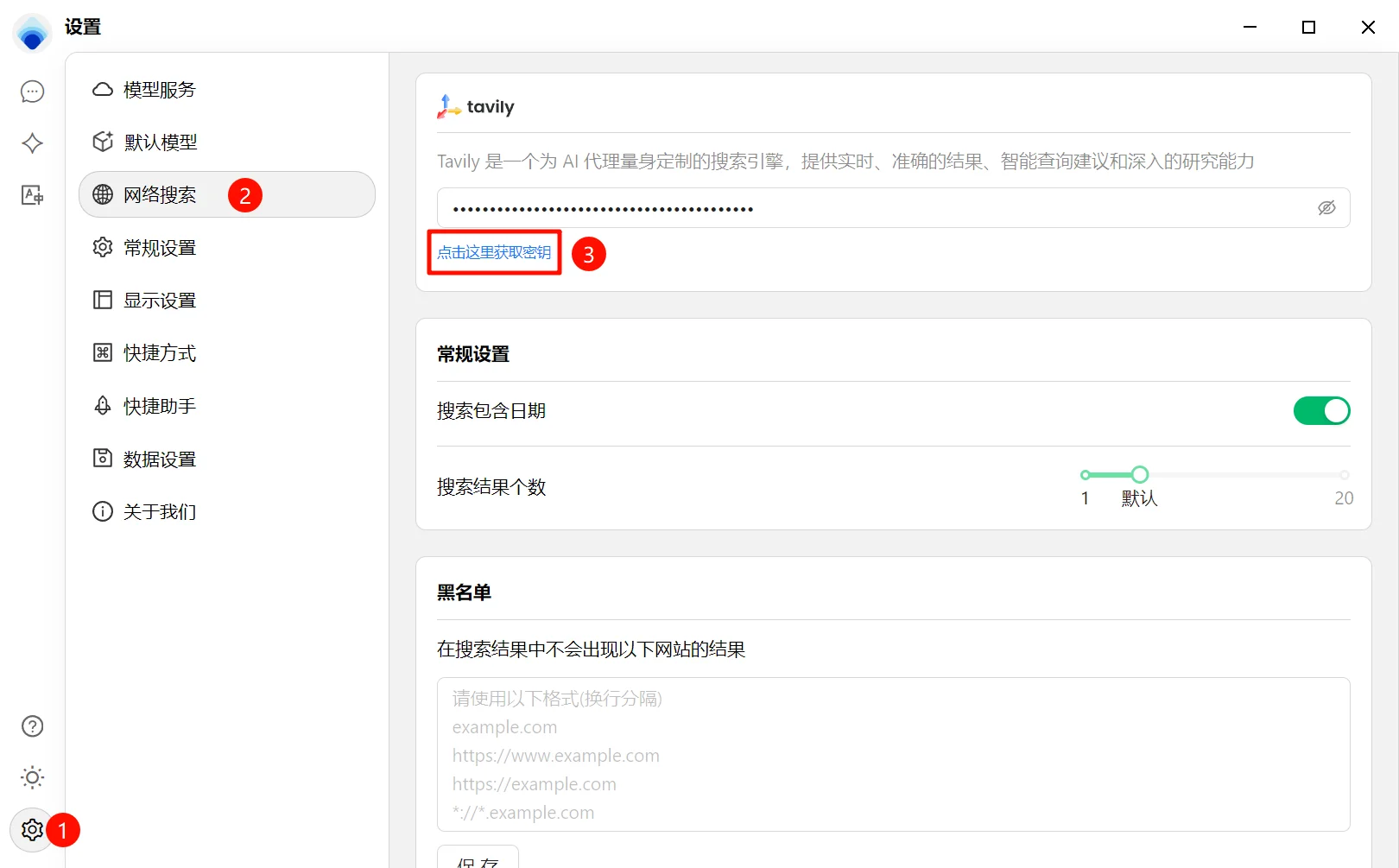
second step
This will jump to the https://app.tavily.com/home You can use your own QQ email or other email to register.
The verification QR code will pop up after filling out the form.
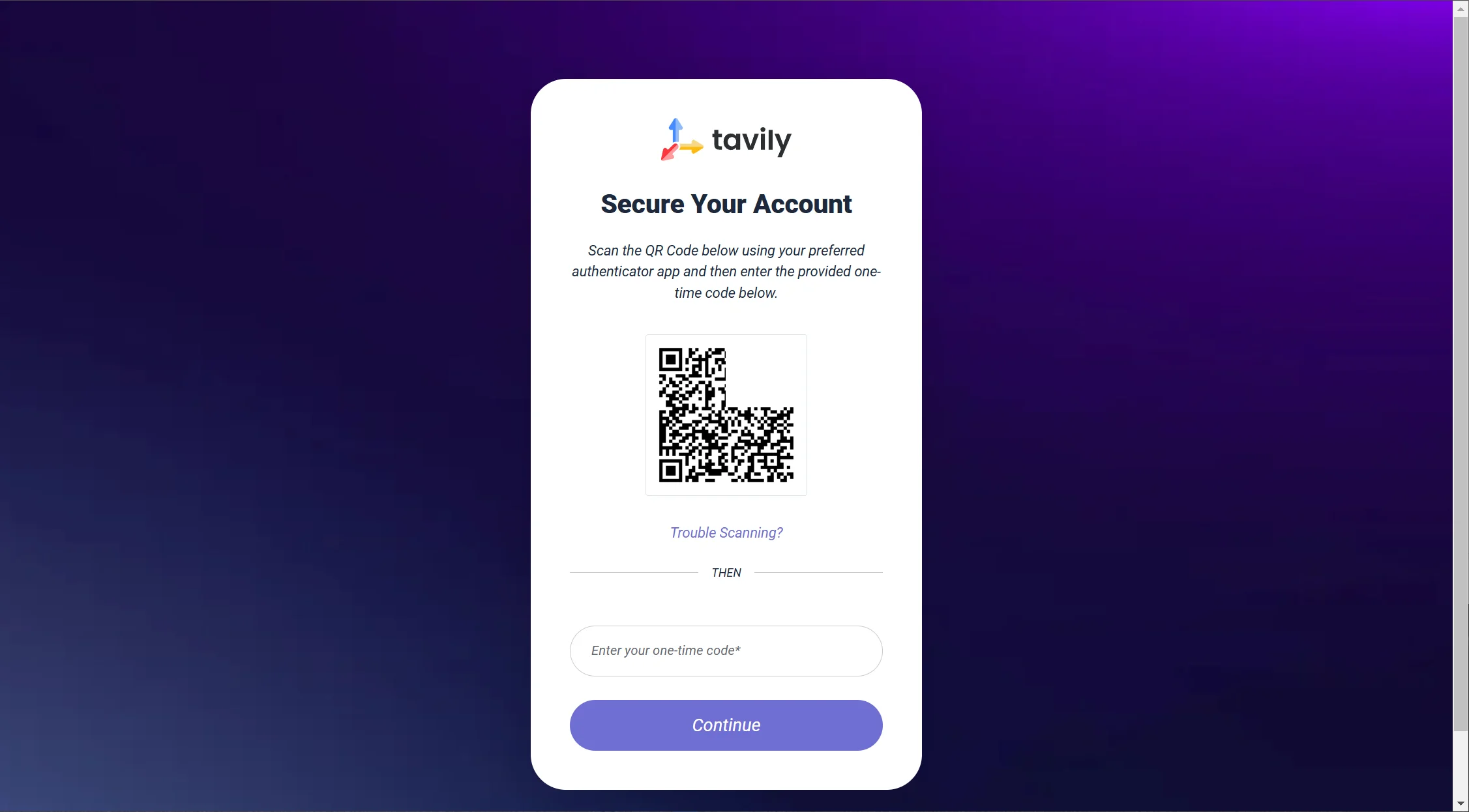
Open WeChat and search for "Tencent Identity Verifier", select QR code to activate, then scan the QR code on the screen.
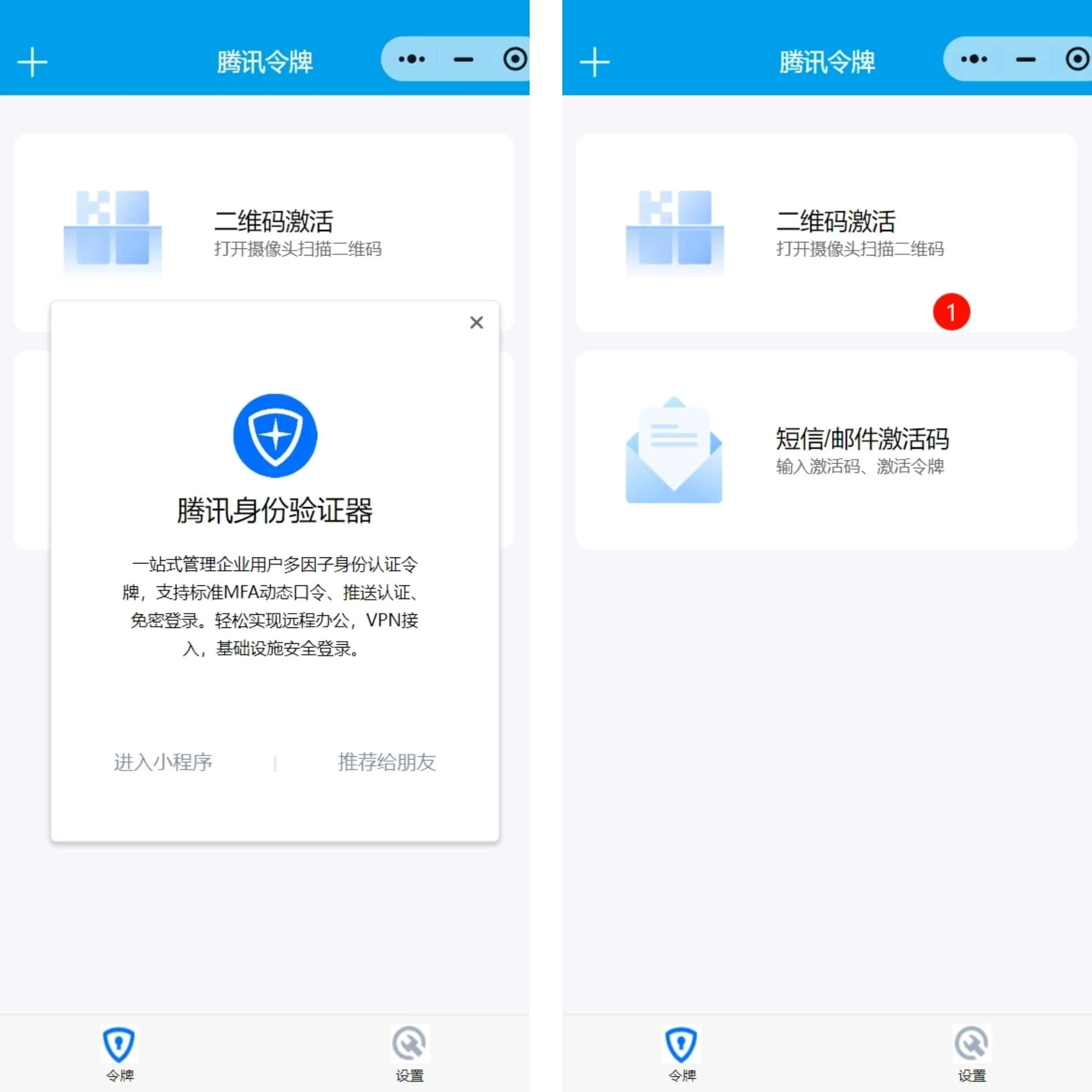
third step
Set the Key, after logging in it is the interface shown below, click Copy in the Key's position.
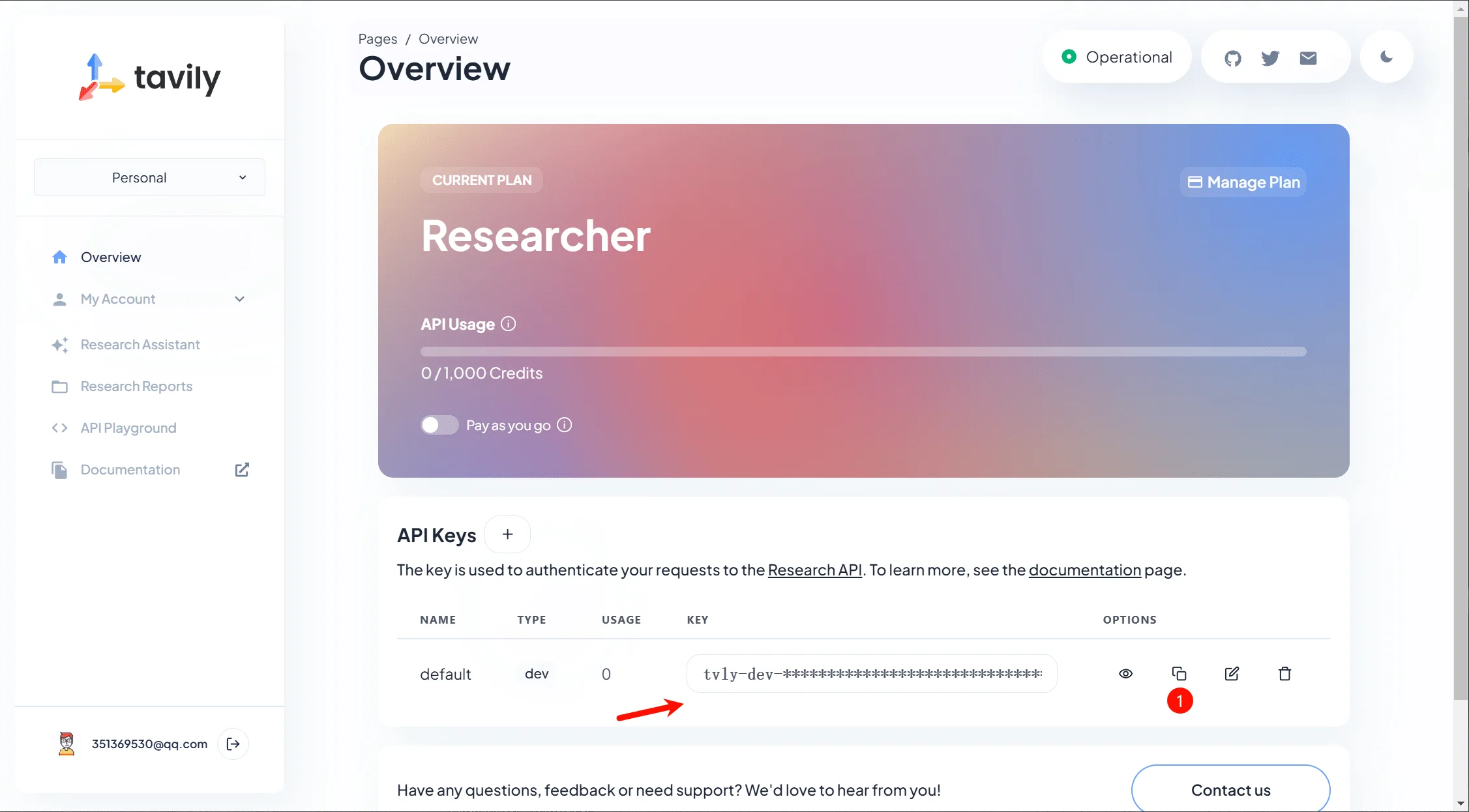
Copy and paste it in.
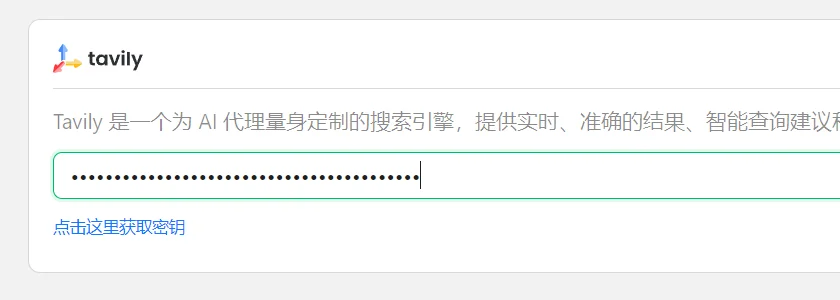
Return to test the networking function and search normally.

📢 Disclaimer | Tool Use Reminder
1️⃣ The content of this article is based on information known at the time of publication, AI technology and tools are frequently updated, please refer to the latest official instructions.
2️⃣ Recommended tools have been subject to basic screening, but not deep security validation, so please assess the suitability and risk yourself.
3️⃣ When using third-party AI tools, please pay attention to data privacy protection and avoid uploading sensitive information.
4️⃣ This website is not liable for direct/indirect damages due to misuse of the tool, technical failures or content deviations.
5️⃣ Some tools may involve a paid subscription, please make a rational decision, this site does not contain any investment advice.

