目前来说CherryStudio是使用起来比较顺手的工具之一,当然也有很多其他工具可以使用,这里拿CherryStudion举例。配置起来大同小异。
下载CherryStudion:https://www.xueqiuai.com/595.html
开始工作
打开 “设置” ➡️ “MCP服务器”

Cherry Studio 目前只使用内置的 uv 和 bun,不会复用系统中已经安装的 uv 和 bun。
点击安装:UV和BUN。但是大概率这里会安装失败,我们可以自行下载这些必要文件。
我们这里拿Windows举例,Bun和UV文件下载这个。
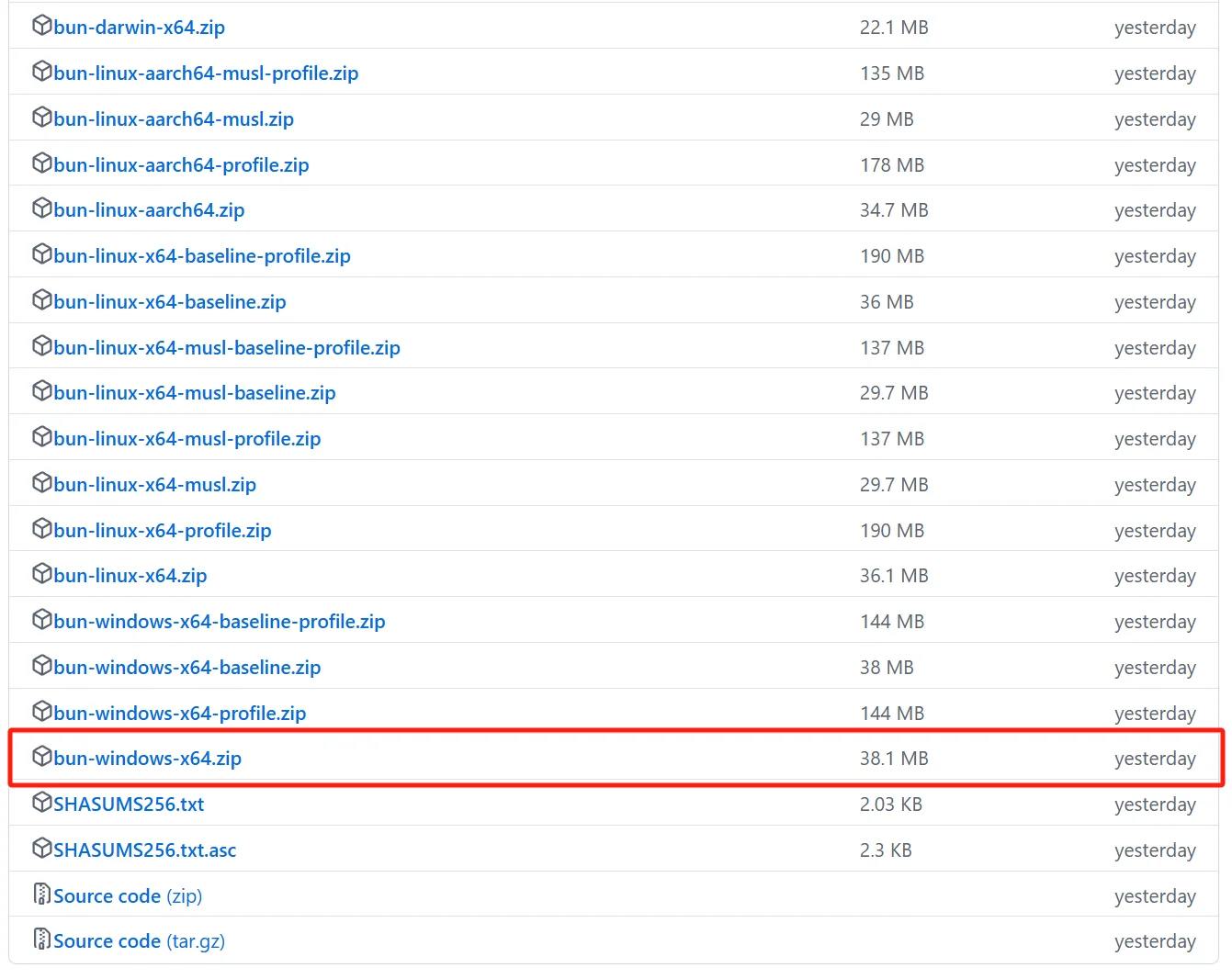
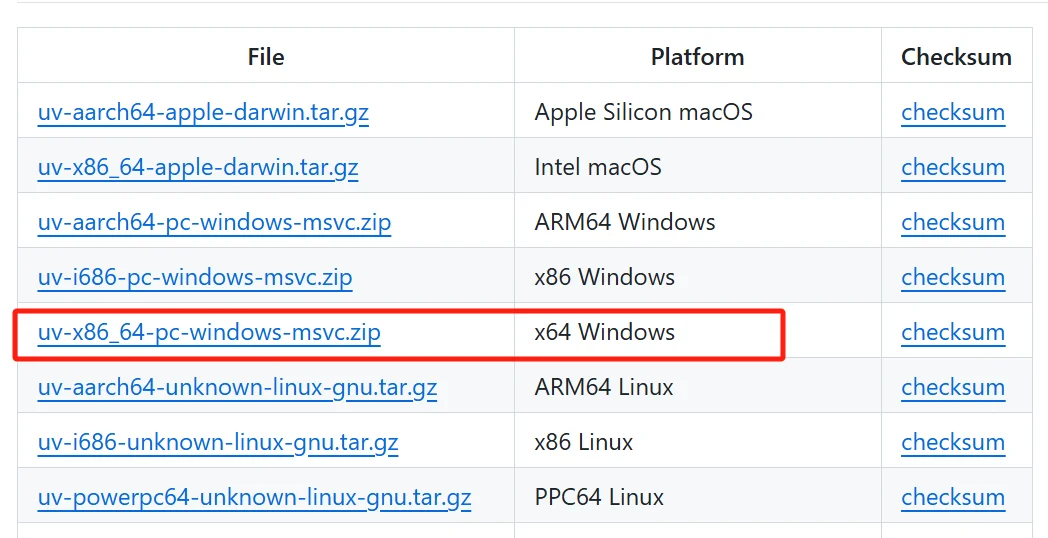
我们将这两个文件下载后,放入以下文件夹内:
- Windows.
C:\Users\用户名\.cherrystudio\bin - macOS,Linux:
~/.cherrystudio/bin

配置MCP服务器
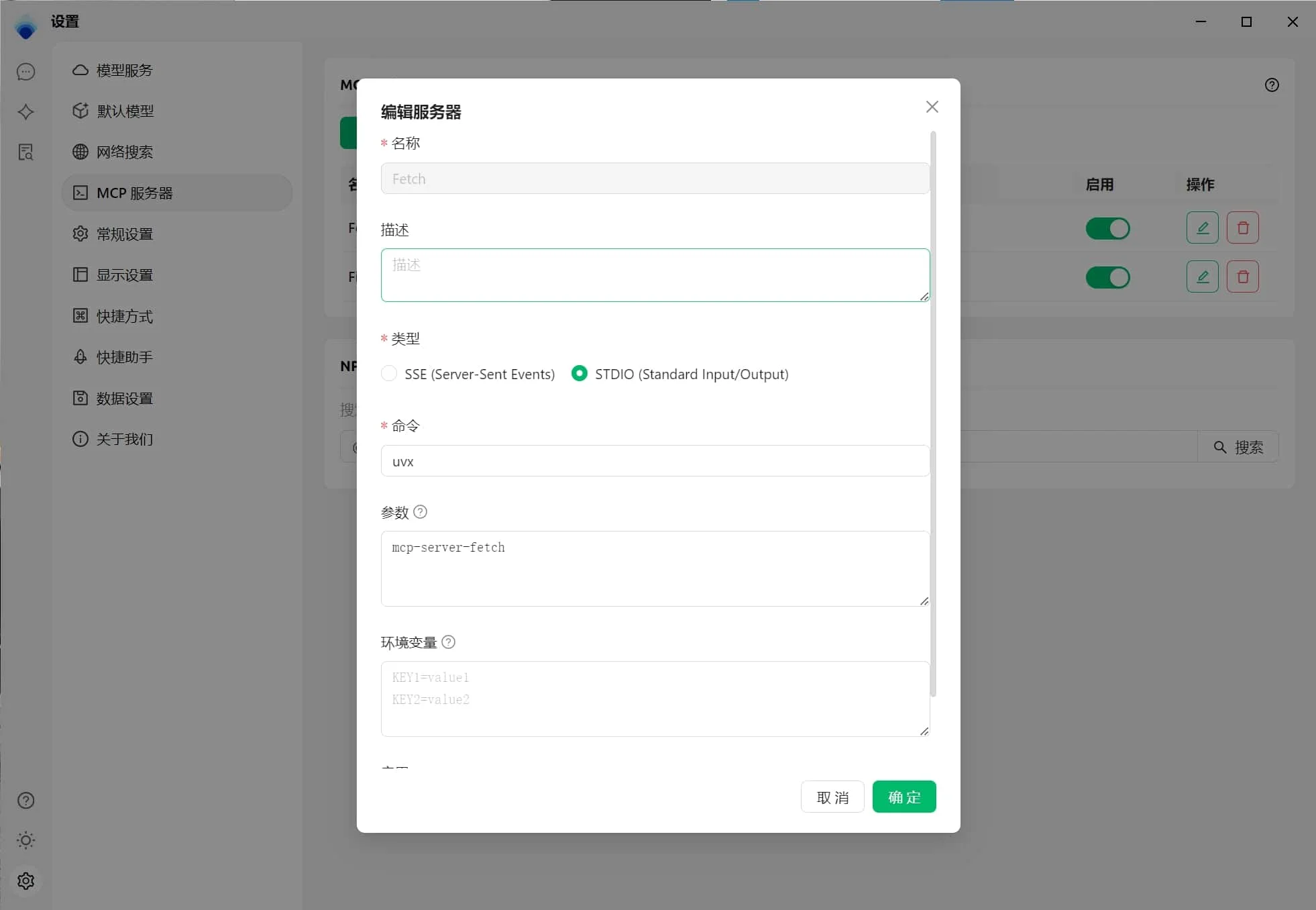
- 打开 Cherry Studio 设置。
- 找到 "MCP 服务器" 选项。
- 点击 "添加服务器"。
- 将 MCP Server 的相关参数填入(参考链接)。可能需要填写的内容包括:
- 名称:自定义一个名称,例如
fetch-server - 类型:选择
STDIO - 命令:填写
uvx - 参数:填写
mcp-server-fetch - (可能还有其他参数,视具体 Server 而定)
- 名称:自定义一个名称,例如
- 点击“确定”保存。
- 点击“启用”。
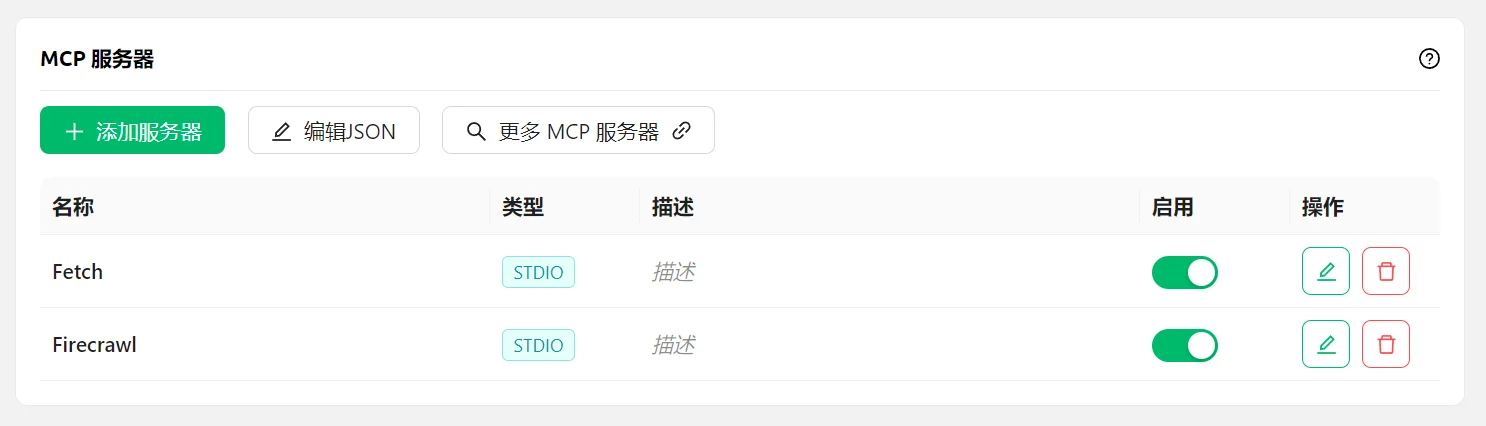
配置模型
因为CherryStudio使用的是Function call,必须模型支持才能正常使用。如图所示:

打开对话,模型选择正确,然后在对话框内开启功能。
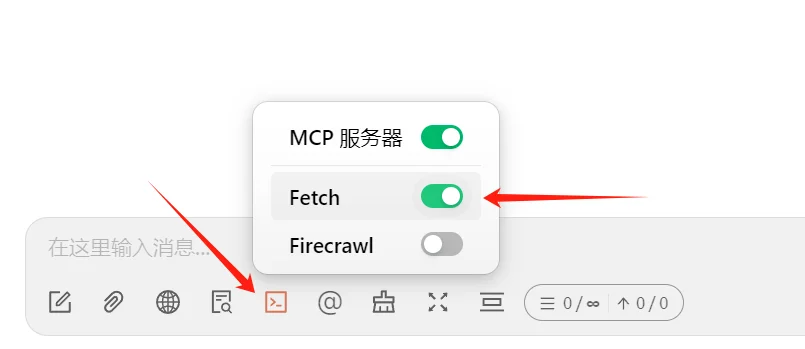
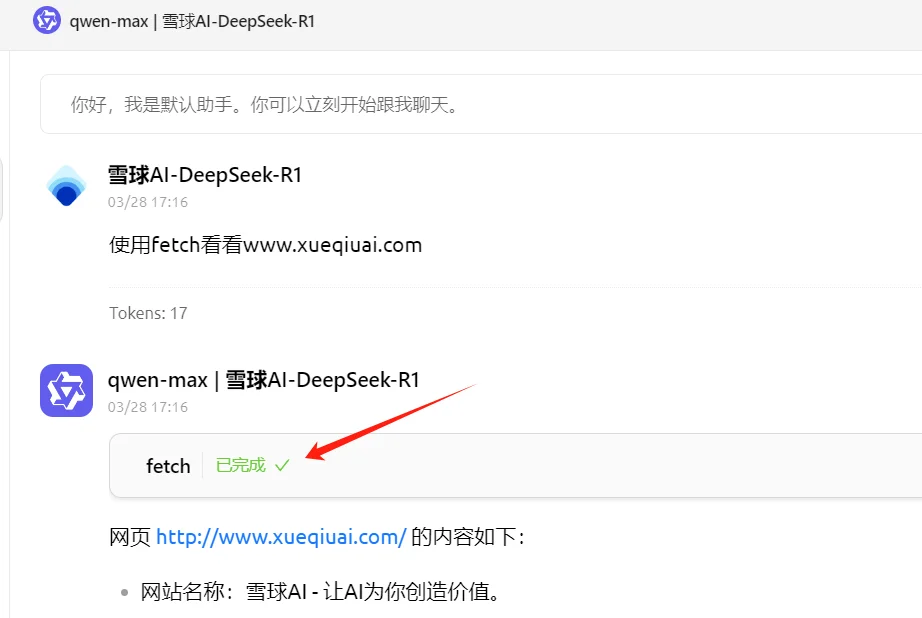
这样就完成了,通过调用不同的MCP来完成更为复杂的需求。
in conclusion
雪球AI也在收集各种实用的MCP服务器,可以移步:
📢 Disclaimer | Tool Use Reminder
1️⃣ The content of this article is based on information known at the time of publication, AI technology and tools are frequently updated, please refer to the latest official instructions.
2️⃣ Recommended tools have been subject to basic screening, but not deep security validation, so please assess the suitability and risk yourself.
3️⃣ When using third-party AI tools, please pay attention to data privacy protection and avoid uploading sensitive information.
4️⃣ This website is not liable for direct/indirect damages due to misuse of the tool, technical failures or content deviations.
5️⃣ Some tools may involve a paid subscription, please make a rational decision, this site does not contain any investment advice.
